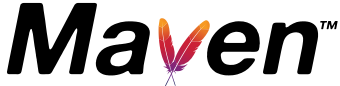Deployment of artifacts in an external SSH command
In order to deploy artifacts using SSH you must first specify the use of an SSH server in the distributionManagement element of your POM as well as specifying an extension in your build element which will pull in the SSH artifacts required to deploy with SSH:
<project>
...
<distributionManagement>
<repository>
<id>ssh-repository</id>
<url>scpexe://repository.mycompany.com/repository</url>
</repository>
</distributionManagement>
<build>
<extensions>
<!-- Enabling the use of SSH -->
<extension>
<groupId>org.apache.maven.wagon</groupId>
<artifactId>wagon-ssh-external</artifactId>
<version>1.0-beta-6</version>
</extension>
</extensions>
</build>
..
</project>
If you are deploying from Unix or have Cygwin installed you won't need to any additional configuration in your settings.xml file as everything will be taken from the environment. But if you are on Windows and are using something like plink then you will need something like the following:
<settings>
...
<servers>
<server>
<id>ssh-repository</id>
<username>your username in the remote system if different from local</username>
<privateKey>/path/to/your/private/key</privateKey> <!-- not needed if using pageant -->
<configuration>
<sshExecutable>plink</sshExecutable>
<scpExecutable>pscp</scpExecutable>
<sshArgs>other arguments you may need</sshArgs>
</configuration>
</server>
</servers>
...
</settings>
You should, of course, make sure that you can login into the specified SSH server by hand before attempting the deployment with Maven. Once you have verified that everything is setup correctly you can now deploy your artifacts using Maven:
mvn deploy
Sometimes you may have permissions problems deploying and if so you can set the file and directory permissions like so:
<settings>
...
<servers>
<server>
<id>ssh-repository</id>
<!--
|
| Change default file/dir permissions
|
-->
<filePermissions>664</filePermissions>
<directoryPermissions>775</directoryPermissions>
<configuration>
<sshExecutable>plink</sshExecutable>
<scpExecutable>pscp</scpExecutable>
</configuration>
</server>
</servers>
...
</settings>
NOTE: If you are using Putty it will expect the private key to be in the PPK format and not the standard format so make sure you use puttygen to convert your openssh format key to PPK format or generate another one. Windows users can find the Putty tools on the PuTTY Download Page.