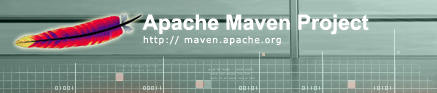

You must first download Maven (please refer to the documentation).
Please refer to the appropriate section for the download you have obtained:
The final optional step is to set up a ${user.home}/build.properties file
to customise your Maven installation. For information on the properties you can use, see
the Properties Reference.
Installing from the Windows Installer behaves like other Windows Installers: simply run the program and follow the prompts.
If you were updating a previous installation, you do not need to do anything further. Note that Maven does not overwrite a previous install, so you may want to remove it from Add/Remove Programs. This can be done safely at any time, as it does not affect your user profile.
During the process, you must select an installation directory. This will be set
as MAVEN_HOME in your environment, however if you need to be able to run
Maven from anywhere, you should add it to your path.
To do this under Windows 2000 and Windows XP, open the Control Panel, and open the System
panel. Under the Advanced tab, select the Environment Variables button.
Create a new user variable (or edit it if it exists) to add %MAVEN_HOME%\bin
(eg. PATH=%PATH%;%MAVEN_HOME%\bin). Note : Since Maven 1.1 RC1
the installer automatically adds %MAVEN_HOME%\bin in the path.
You will also need to define the JAVA_HOME environment variable.
This variable should be the directory where a Java Development Kit is installed (note
that a JRE is not sufficient).
This directory will contain the bin, jre and lib directories.
Next, you should create your local repository by running the following command:
For Windows: %MAVEN_HOME%\bin\install_repo.bat %USERPROFILE%\.maven\repository
Notes:
%USERPROFILE%\.maven\repository, which can be annoying when using
roaming profiles, you can change its location using the
maven.repo.local
property.
To confirm that you can start Maven, run
maven -v
If you have downloaded an install archive, it contains a single top-level
directory named maven-VERSION, where VERSION is the version
downloaded (eg. 1.0). This directory contains all the
Maven related files beneath that. You can now unpack the install
archive using tar or unzip.
Before you begin using Maven you will need to
MAVEN_HOME environment variable which is the
directory where you just unpacked the Maven install archive,
MAVEN_HOME/bin to your path so that you can run
the scripts provided with Maven.
If you are updating from a previous version, you do not need to do anything further. You can safely remove the old install if you wish as it does not contain any user profile information.
You will also need to define the JAVA_HOME environment variable.
This variable should be the directory where a Java Development Kit is installed (note
that a JRE is not sufficient).
This directory will contain the bin, jre and lib directories.
Next, you should create your local repository by running the following command:
For Unix: $MAVEN_HOME/bin/install_repo.sh $HOME/.maven/repository
Note: This step is optional, but will save downloading several JARs a second time.
To confirm that you can start Maven, run
maven -v